If you are seeing this message you do not have Visage installed or Visage is not running.
Select the appropriate version for you from the links below (and see below for more instructions)
NOTE: Visage 7 client is not available for phones and tablets
If you believe you have started Visage, or you have just installed it using the instructions below, click here to reload this page.
Windows:
- Select either the 64-bit, or older (32-bit) download for Windows
-
Open and run the installation program ...
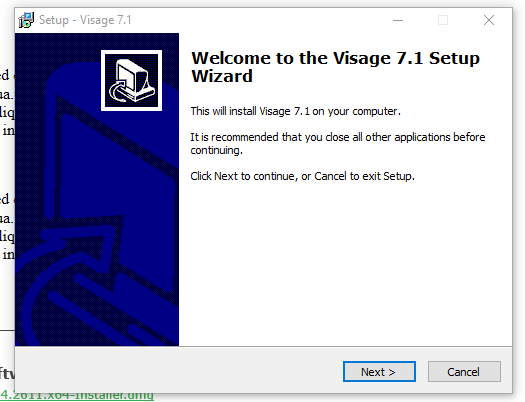
- When installation is complete, if the application does not open the study, return to the View Images link and select it again. Visage will open and display the image study.
- If you are experiencing continued difficulties, send us a message at WIDIsupport@radiology.ufl.edu.
MacOS:
- Select the Mac ...x64-Installer.dmg download option
- Open the .dmg file and RIGHT-CLICK the Visage 7 Installer.pkg and ‘open’
-
You’ll see this message from your Mac - select ‘Open’
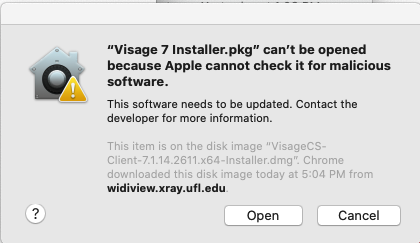
- Run the installer. When installation is complete, if the application does not open the study, return to the View Images link and select it again. Visage will open and display the image study.
If you are experiencing continued difficulties, send us a message at WIDIsupport@radiology.ufl.edu